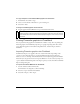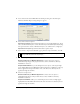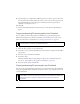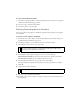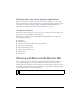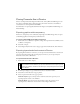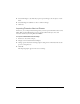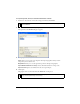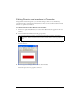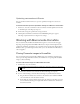User Guide
402 Chapter 15: Using Fireworks with Other Applications
4. Locate and select the desired PNG file from the Import dialog box, and click Open.
The Fireworks PNG Import Settings dialog box appears.
5. Select a File Conversion Option:
Open Frames as Pages imports Fireworks frames onto separate FreeHand pages. If you
want, select Remember Layers to convert Fireworks layers to FreeHand layers. Deselecting
this option causes the content of all Fireworks layers to be combined onto a single layer.
Open Frames as Layers imports Fireworks frames as separate layers.
6. Select a frame to import from the Frame pop-up menu. To import all frames, select All.
7. Select how to import objects:
Rasterize If Necessary to Maintain Appearance converts some vector objects to
uneditable bitmap images. Only objects with effects, strokes, and fills not shared by
FreeHand are converted.
Keep All Paths Editable lets you edit all imported vector objects. Some objects might
appear slightly different in FreeHand than in Fireworks because of differences in the way
the two applications interpret information. Also, some effects not shared by the two
applications might be discarded.
8. Select how to import text:
Rasterize If Necessary to Maintain Appearance converts some text objects to
uneditable bitmap images. Only text with effects, strokes, and fills not shared by
FreeHand is rasterized.
Keep All Text Editable enables you to edit all imported text. Some text might appear
slightly different in FreeHand than in Fireworks, and some effects not shared by the two
applications might be discarded.
NOTE
The All option is available only if you are opening frames as layers or if you are
opening a PNG file (rather than importing it).\