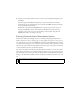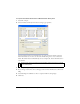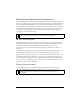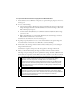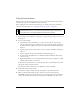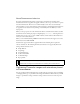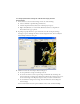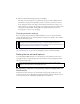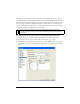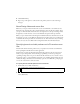User Guide
Working with Macromedia Dreamweaver 385
Editing Fireworks tables
When you open and edit an image slice that is part of a placed Fireworks table, Dreamweaver
automatically opens the source PNG file for the entire table.
Before editing Fireworks tables from Dreamweaver, you should perform some preliminary
tasks. For more information, see “Setting launch-and-edit options” on page 388.
To open and edit a Fireworks table placed in Dreamweaver:
1. In Dreamweaver, choose Window > Properties to open the Property inspector, if it is not
already open.
2. Do one of the following:
■ Click inside the table, and click the TABLE tag in the status bar to select the entire
table. (The Property inspector identifies the selection as a Fireworks table and displays
the name of the known PNG source file for the table.) Then click Edit in the Property
inspector.
■ Click the upper left corner of the table to select it, and then click Edit in the Property
inspector.
■ Select an image in the table, then click Edit in the Property inspector.
■ Control-double-click (Windows) or Command-double-click (Macintosh) the image
you want to edit.
■ Right-click (Windows) or Control-click (Macintosh) the image, and then choose Edit
with Fireworks from the context menu.
Dreamweaver starts Fireworks, if it is not already open. The source PNG file for the entire
table appears in the Document window.
For more information on Fireworks source PNG files, see Fireworks Help.
3. In Fireworks, make the desired edits.
Dreamweaver recognizes and preserves all edits applied to the table in Fireworks.
4. When you have finished editing the table, click Done in the Document window.
The HTML and image slice files for the table are exported using the current optimization
settings, the table placed in Dreamweaver is updated, and the PNG source file is saved.
NOTE
You may get a Dreamweaver error if you nest another table inside the original Fireworks-
generated table and then try to edit the table using Roundtrip editing in Dreamweaver.
For more information, see TechNote 19231 on the Macromedia website.