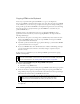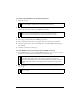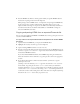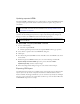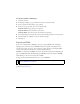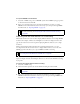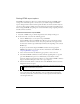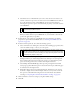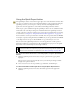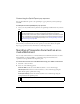User Guide
370 Chapter 14: Optimizing and Exporting
Customizing the Quick Export pop-up menu
You can add additional options to the Quick Export pop-up menu if you know JavaScript
and XML.
To add options to the Quick Export pop-up menu:
1. Create your own JSF files and drop them into the Quick Export Menu folder on your hard
disk.
2. Edit the Quick Export Menu.xml file by including references to the new JSF files.
The next time you start Fireworks, the new options you created are added to the Quick
Export pop-up menu. For more information, see Extending Fireworks.
Sending a Fireworks document as an e-
mail attachment
You can easily send documents as e-mail attachments from within Fireworks. You can send a
Fireworks PNG, a compressed JPEG, or a document using other file formats and
optimization settings available in the Optimize panel.
To send a document as an e-mail attachment using your default e-mail client:
1. Select File > Send to E-mail.
2. Select one of the following options:
Fireworks PNG attaches the current PNG document to a new e-mail message.
JPG Compressed attaches the current document to a new e-mail message using the
JPEG - Better Quality optimization setting.
Use Export Settings attaches the current document to an e-mail message using the
settings defined in the Optimize panel.
NOTE
The exact location of this folder varies depending on your operating system. The
Quick Export Menu folder is located in the English subfolder of the Fireworks
application folder on Windows systems. On Macintosh systems, this folder is located
in the Contents/Resources/English.lproj folder in the Fireworks application package.
For more information about application packages, see “Viewing package contents
(Macintosh only)” on page 453.
NOTE
Mozilla, Netscape 6, and Nisus Emailer are not supported on the Macintosh.