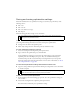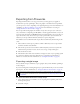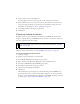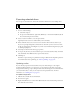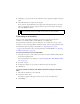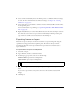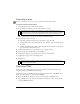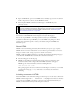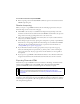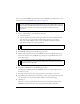User Guide
360 Chapter 14: Optimizing and Exporting
You can set up global HTML export preferences using the HTML Setup dialog box. For more
information, see “Setting HTML export options” on page 367.
To export Fireworks HTML:
1. Do one of the following to open the Export dialog box:
■ Select File > Export.
■ Click the Quick Export button at the upper right corner of the Document window,
then select an export option from the destination application’s pop-up menu.
Fireworks automatically fills in the text boxes of the Export dialog box with the
appropriate settings for the selected application.
2. Navigate to the desired site folder on your hard drive.
3. Select HTML and Images from the Export pop-up menu.
4. Click the Options button and select your HTML editor from the HTML Style pop-up
menu on the General tab of the HTML Setup dialog box. If your HTML editor is not
listed, select Generic.
5. Click OK to return to the Export dialog box.
6. Select Export HTML file from the HTML pop-up menu.
Choosing Export HTML generates an HTML file and the associated image files in the
location you specify.
7. Select Export Slices from the Slices pop-up menu if your document contains slices.
8. Select Put Images in Subfolder if you want images stored in a separate folder. You can select
a specific folder or use the Fireworks default, which is a folder named images.
9. Click Export.
After export, you’ll see the files Fireworks exported on your hard drive. Images and an
HTML file are generated in the location you specified in the Export dialog box.
NOTE
Macromedia Dreamweaver shares a tight integration with Fireworks. Fireworks handles
the export of HTML Dreamweaver differently than that of other HTML editors. If you are
exporting Fireworks HTML to Dreamweaver, follow these instructions, but for additional
application-specific notes, also see “Working with Macromedia Dreamweaver”
on page 374.
NOTE
Non-Macromedia applications are found in the Quick Export > Other submenu.
NOTE
It’s important that you select your HTML editor as the HTML style; if you do not,
interactive elements such as buttons and rollovers may not function correctly when
imported into your HTML editor.