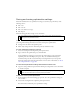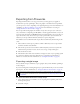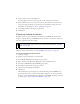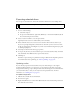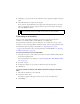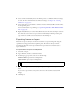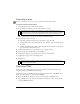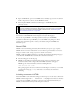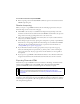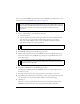User Guide
356 Chapter 14: Optimizing and Exporting
4. Select each slice individually and use the Frames panel to set different animation settings
for each. For more information about animation settings, see Chapter 13, “Creating
Animation,” on page 307.
5. Select all the slices you would like to animate, and select Animated GIF as the file format
in the Optimize panel.
For more information on optimizing, see “Optimizing GIF, PNG, TIFF, BMP, and PICT
files” on page 336.
6. Right-click (Windows) or Control-click (Macintosh) each slice and select Export Selected
Slice from the context menu to export each slice individually. In the Export dialog box,
type a name for each file, select the destination, and click Export.
Exporting frames or layers
Fireworks can export each layer or frame in a document as a separate image file, using the
optimization settings specified in the Optimize panel. The name of the layer or frame
determines the filename of each exported file. This export method is sometimes used to
export animations.
To export frames or layers as multiple files:
1. Select File > Export.
2. Type a filename and select a destination folder.
3. In the Export pop-up menu, select one of the following:
Frames to Files exports frames as multiple files.
Layers to Files exports layers as multiple files.
4. Select Trim Images to automatically crop the exported images to fit the objects on each
frame.
If you want to export frames or layers the same size as the document, deselect Trim
Images.
5. Click Export.
NOTE
This exports all layers on the current frame.