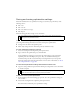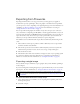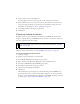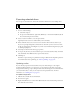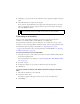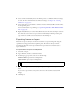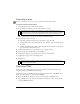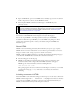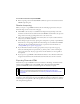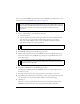User Guide
354 Chapter 14: Optimizing and Exporting
Exporting selected slices
You can export selected slices in a Fireworks document. Shift-click to select multiple slices.
To export selected slices:
1. Do one of the following:
■ Select File > Export.
■ To export an individual slice, right-click (Windows) or Control-click (Macintosh) the
slice and select Export Selected Slice.
2. Select a location in which to store the exported files.
Typically, the best location is a folder within your local website.
3. Enter a filename. You do not need to enter an extension; Fireworks does that for you.
If you are exporting multiple slices, Fireworks uses the name you enter as the root name
for all exported graphics, excluding those you have custom-named using the Layers panel
or the Property inspector.
4. Select Export Slices from the Slices pop-up menu.
5. To export only the slices you selected before export, select Selected Slices Only, and ensure
that the Include Areas Without Slices option is not selected.
6. Click Export.
Each slice is exported using its optimization settings as defined in the Optimize panel. For
more information about optimizing, see “About optimizing” on page 326.
Updating a slice
If you’ve already exported a sliced document, and you’ve made changes to the original
document in Fireworks since you exported it, you can update just the image or slice that
changed without having to export and upload the entire sliced image. It is recommended that
you custom-name slices so that you can easily locate the replacement slice. For more
information, see “Naming slices” on page 270.
To update a single slice:
1. Hide the slice and edit the area underneath.
2. Show the slice again.
3. Right-click (Windows) or Control-click (Macintosh) the slice and select Export Selected
Slice from the context menu.
NOTE
For more information on slicing, see “Creating and editing slices” on page 252.