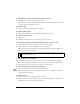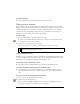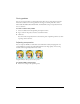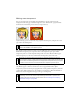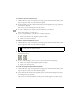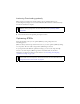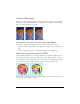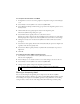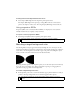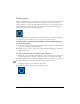User Guide
Optimizing in the workspace 345
To select a color for transparency:
1. Click the Preview, 2-Up, or 4-Up button at the upper left of the Document window. In 2-
Up or 4-Up view, click a view other than the original.
2. In the Optimize panel, select Index Transparency from the Transparency pop-up menu at
the bottom of the panel.
The canvas color is made transparent in the preview.
3. To select a different color, click the Select Transparency Color button.
The pointer changes to an eyedropper.
4. Do one of the following to select the color to make transparent:
■ Click a color swatch in the Optimize panel color table.
■ Click a color in the document.
To add or remove transparent colors:
1. Click the Preview, 2-Up, or 4-Up button at the upper left of the Document window. In 2-
Up or 4-Up view, click a view other than the original.
2. In the Optimize panel, click the Add Color to Transparency or Remove Color from
Transparency button.
3. Do one of the following to select a color to add or remove from transparency:
■ Click a color swatch in the Optimize panel color table.
■ Click a color in the preview.
To make an image background transparent:
1. Click the Preview, 2-Up, or 4-Up button at the upper left of the Document window. In 2-
Up or 4-Up view, click a view other than the original.
2. Select GIF as the file format in the Optimize panel, and select Index Transparency from
the Transparency pop-up menu.
The canvas color is made transparent in the preview, and the graphic is ready for export.
NOTE
You can add or remove transparent colors in Original view but won’t be able to see
your results until you display a preview.