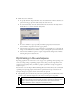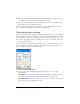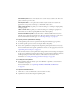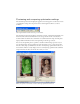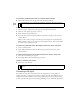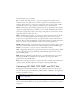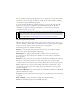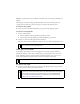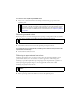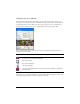User Guide
340 Chapter 14: Optimizing and Exporting
Viewing colors in a palette
The color table in the Optimize panel displays colors in the current preview when you are
working in 8-bit color or less and lets you modify an image’s palette. The color table updates
automatically when you are in Preview mode. It appears empty if you are optimizing more
than one slice at a time or if you are not optimizing in an 8-bit format such as GIF.
Various small symbols appear on some color swatches, indicating certain characteristics of
individual colors, as follows:
If you edit the document, the color table may no longer show all the colors in the document.
When this occurs, you should rebuild the color table. A Rebuild button appears at the bottom
of the Optimize panel when you need to rebuild the color table.
Symbol Meaning
The color has been edited, affecting only the exported document. This does not
change the color in the source document.
The color is locked.
The color is transparent.
The color is websafe.
The color has multiple attributes. In this case, the color is websafe, is locked, and
has been edited.