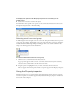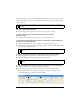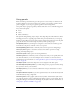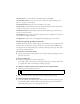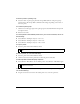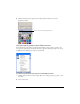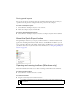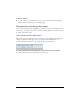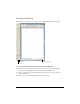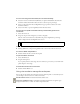User Guide
The Fireworks work environment 33
Using panels
Panels are floating controls that help you edit aspects of a selected object or elements of the
document. Panels let you work on frames, layers, symbols, color swatches, and more. Each
panel is draggable, so you can group panels together in custom arrangements.
Some panels may be grouped together by default, while others are not. The following panels
may contain other panels:
■ Assets
■ Colors
■ Frames and History
The Optimize, Image Editing, Layers, Shapes, Auto Shape Properties, Info, Behaviors, Find,
and Align panels are not typically grouped with other panels by default, but you can group
them if you want. When you group panels together, all panel group names appear in the panel
group title bar. You can, however, assign any name you like to panel groups.
The Optimize panel lets you manage the settings that control a file’s size and file type and
work with the color palette of the file or slice to be exported.
The Image Editing panel includes commonly-used tools and options for editing images.
The Layers panel organizes a document’s structure and contains options for creating,
deleting, and manipulating layers.
The Frames panel includes options for creating animations.
The History panel lists commands you have recently used so that you can quickly undo and
redo them. In addition, you can select multiple actions, and then save and reuse them as
commands. For more information, see “Using the History panel to undo and repeat multiple
actions” on page 49.
The Shapes panel contains Auto Shapes that are not displayed in the Tools panel.
The Auto Shapes Properties panel lets you make changes to the properties of an Auto Shape
after you insert one into your document.
The Styles panel lets you store and reuse combinations of object characteristics or select a
stock style.
The Special Characters panel lets you insert special characters into text blocks directly from
within Fireworks by using a single click.
The Library panel contains graphic symbols, button symbols, and animation symbols. You
can easily drag instances of these symbols from the Library panel to your document. You can
make global changes to all instances by modifying only the symbol. For more information, see
“Using Styles, Symbols, and URLs” on page 235.