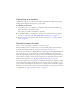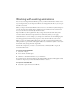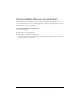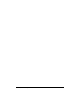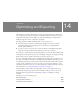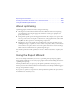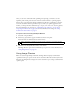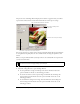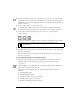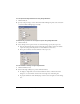User Guide
Using the Export Wizard 327
Once you are more comfortable with optimizing and exporting, you’ll want to use the
Optimize panel and the preview buttons in the Document window to optimize graphics.
They are more convenient than the Export Wizard and offer more optimization control for
users who are familiar with the optimization process. After you optimize graphics in this
manner, you must perform an additional step to export (or in some cases, save) the graphics.
For more information on exporting, see “Optimizing in the workspace” on page 331 or
“Exporting from Fireworks” on page 352. For more information on saving, see “Saving
documents in other formats” on page 27.
To export a document using the Export Wizard:
1. Select File > Export Wizard.
2. Answer any questions that appear and click Continue in each panel.
Fireworks makes recommendations about file formats.
3. Click Exit in the Analysis Results window of the wizard.
The Image Preview opens with recommended export options. For more information, see
“Using Image Preview” on page 327.
Using Image Preview
When accessed through the Export Wizard, the Image Preview displays recommended
optimization and export options for the current document. When selected directly from the
File menu, the Image Preview displays the current document export settings as defined in the
optimize panel.
TIP
Select Target Export File Size in the first panel to optimize to a maximum file size.