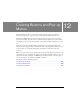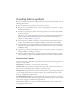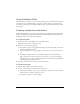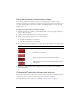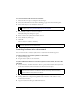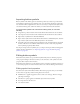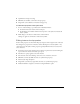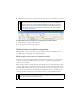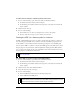User Guide
Creating button symbols 287
Importing button symbols
Button symbols in the Library panel are document-specific. If you have an open document
with symbols in the Library panel and then create a new document, the Library panel in the
new document will be empty. However, there are several ways to import button symbols into
a document’s Library panel, either from a library or from another Fireworks document.
To import button symbols into a document’s Library panel, do one of the
following:
■ Drag and drop a button instance from another Fireworks document into the document.
■ Cut and paste a button instance from another Fireworks document into the document.
■ Import button symbols from a Fireworks PNG file.
■ Export button symbols from another Fireworks document to a PNG library file, and then
import button symbols from the PNG library file into the document.
■ Select Edit > Libraries and import button symbols into the document’s Library panel from
the button libraries on the submenu. These libraries contain a wide variety of premade
button symbols prepared by Macromedia.
You import and export button symbols just as you import and export animation and graphic
symbols. For more information, see “Importing symbols” on page 243 and “Exporting
symbols” on page 245.
Editing button symbols
Fireworks button symbols are a special kind of symbol. They have two kinds of properties:
some properties change in all instances when you edit an instance of the symbol, and other
properties affect only the current instance.
Fireworks button symbols let you take advantage of the convenience of symbols yet allow you
to edit certain properties of a button instance, such as text, without affecting other instances.
Editing symbol-level properties
You edit button symbols in the Button Editor. The instance properties that you can modify
are those that are typically consistent among buttons in a nav bar:
■ Modifications to graphical appearance such as stroke color and type, fill color and type,
path shape, and images
■ Live Filters or opacity applied to individual objects in the button symbol
■ Size and position of the active area
■ Core button behavior