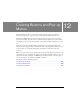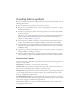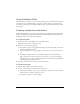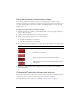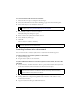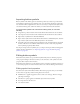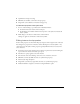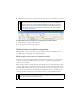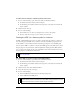User Guide
Creating button symbols 285
Using bevel filters to draw button states
As you create graphics for each button state, you can apply preset Live Filters to create
common appearances for each state. For example, if you are creating a four-state button, you
can apply the Raised filter to the Up state graphic, the Highlighted filter to the Down state
graphic, and so on.
To apply preset Live Filters to a button symbol:
1. With the desired button symbol open in the Button Editor, select the graphic to which you
want to add a Live Filter.
2. Click the Add Live Filters button in the Property inspector.
3. In the pop-up menu that appears, do one of the following:
■ Select Bevel and Emboss > Inner Bevel.
■ Select Bevel and Emboss > Outer Bevel.
4. In the pop-up window that appears, select a button preset filter. These are described below.
5. Repeat steps 1 through 4 for the remaining button states, giving each state a different
button preset filter.
Converting Fireworks rollovers into buttons
You can create buttons from rollovers that you created in previous versions of Fireworks. The
components convert to a button, and the new button is placed in the library.
For more information about rollovers, see “Making slices interactive” on page 260.
Button preset filter Description
Raised The bevel appears to rise from the underlying objects.
Highlighted The button’s colors lighten.
Inset The bevel appears to sink into the underlying objects.
Inverted The bevel appears to sink into the underlying objects, and the
colors lighten.