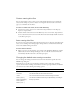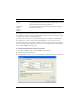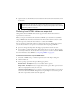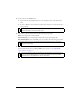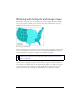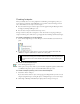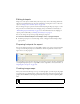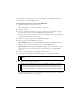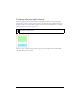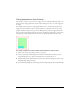User Guide
278 Chapter 11: Slices, Rollovers, and Hotspots
As an alternative to exporting, you can copy your image map to the Clipboard and paste it
into Dreamweaver or another HTML editor.
To export an image map or copy it to the Clipboard:
1. Optimize the graphic to prepare it for export.
For more information, see “About optimizing” on page 326.
2. Select File > Export.
3. If you are exporting your image (as opposed to copying it to the Clipboard), navigate to
the folder where you want to place the HTML file, and name the file.
If you have already built a local file structure for your website, you can save the graphic in
the appropriate folder for the site from here.
4. In the Save as Type pop-up menu, select HTML and Images.
5. Select an option from the HTML pop-up menu:
Export HTML File generates the required HTML file and corresponding graphics files,
which you can later import into Dreamweaver or another HTML editor.
Copy to Clipboard copies all required HTML, including a table if the document is sliced,
to the Clipboard so that you can later paste it into Dreamweaver or another HTML
editor.
6. For Slices, select None only if the document contains no slices.
7. If necessary, select Put Images in Subfolder and browse to the appropriate folder.
8. Click Save to close the Export dialog box.
For information on placing exported Fireworks content into Dreamweaver, see “Working
with Macromedia Dreamweaver” on page 374.
NOTE
If you select Copy to Clipboard, this step is not required, and thus the option is
disabled.
TIP
When you are exporting files, Fireworks can use HTML comments to clearly label
the beginning and end of code for image maps and other web features created in
Fireworks. By default, HTML comments are not included in the code. To include
them, select Include HTML Comments on the General tab of the HTML Setup dialog
box.