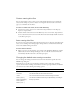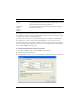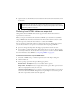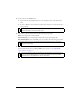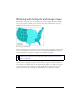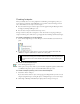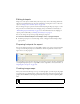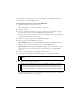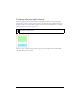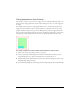User Guide
Working with hotspots and image maps 277
Editing hotspots
Hotspots are web objects, and like many other objects, they can be edited using the Pointer,
Subselection, and Transform tools. For more information on using these tools to edit a web
object, see “Using tools to edit slice objects” on page 259.
You can change a hotspot’s position and size numerically using the Property inspector or the
Info panel. For more information about changing an object’s dimensions numerically, see
“Transforming objects numerically” on page 73. For more information about changing an
object’s position numerically, see “Editing selected objects” on page 68.
You can also change a hotspot’s shape using the Property inspector.
To convert a selected hotspot to a rectangle, circle, or polygon hotspot:
■ In the Property inspector, select Rectangle, Circle, or Polygon from the Hotspot Shape
pop-up menu.
Preparing hotspots for export
You can use the Property inspector to assign URLs, alternate text, targets, and custom names
to hotspots. If the Property inspector is minimized, click the expander arrow in the lower-
right corner to see all properties.
You assign hotspot properties the same way you assign slice properties. For more information
on using the Property inspector to assign URLs, alt text, target frames, and custom names, see
“Preparing slices for export” on page 269.
Creating image maps
After you’ve inserted several hotspots on top of a desired graphic, you must export the graphic
as an image map so it will function in a web browser. Exporting an image map generates the
graphics and the HTML containing map information for hotspots and corresponding URL
links.
NOTE
Fireworks produces only client-side image maps when exporting.