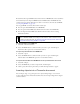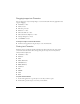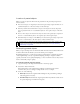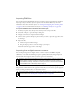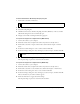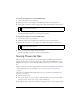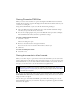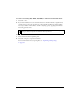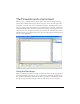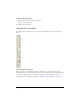User Guide
26 Chapter 2: Fireworks Basics
To import an image from a scanner (Macintosh):
1. Connect the scanner to your computer.
2. Install the software that accompanies the scanner if you have not already done so.
3. In Fireworks, select File > Acquire, and then select either Twain Acquire or Twain Select.
4. Follow the instructions to apply the desired settings.
The imported image is opened as a new Fireworks document.
To import an image from a scanner (Windows):
1. Connect the scanner to your computer.
2. Install the software that accompanies the scanner if you have not already done so.
3. In Fireworks, select File > Scan, and then select either Twain Acquire or Twain Select.
4. Follow the instructions to apply the desired settings.
The imported image is opened as a new Fireworks document.
Saving Fireworks files
When you create a new document or open an existing Fireworks PNG file, the document’s
filename has the extension .png. Files of other types, such as PSD and HTML, also open as
PNG files, allowing you to use the Fireworks PNG document as your source file, or working
file.
However, many files retain their original filename extensions and optimization settings when
opened in Fireworks. For more information, see “Saving documents in other formats”
on page 27.
The location to which Fireworks defaults when you save a document is determined by the
following, in this order:
■ The current file location
■ The current export/save location, which is defined anytime you browse from the default
location in a Save, Save As, Save a Copy, or Export dialog box
■ The default location where new documents or images are saved on your operating system
NOTE
For most T WAIN modules or Photoshop Acquire plug-ins, additional dialog boxes
prompt you to set other options.
NOTE
For most TWAIN modules or Photoshop Acquire plug-ins, additional dialog boxes
prompt you to set other options.