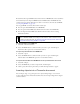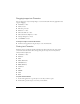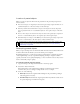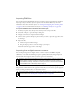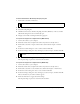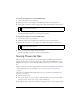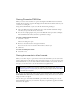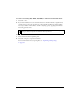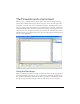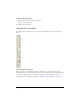User Guide
24 Chapter 2: Fireworks Basics
Importing PNG files
You can import Fireworks PNG files into the current layer of the active Fireworks document.
Any hotspot objects and slice objects are placed on the document’s Web Layer. For more
information about slices and web objects, see “Viewing and displaying slices and slice guides”
on page 256. For more information about layers, see “Working with layers” on page 204.
To import a PNG file into a Fireworks document layer:
1. In the Layers panel, select the layer into which you want to import the file.
2. Select File > Import to open the Import dialog box.
3. Navigate to the file to be imported and click Open.
4. On the canvas, position the import pointer where you want to place the upper left corner
of the image.
5. Import the file:
■ Click to import the full-size image.
■ Drag the import pointer to resize the image as you import.
Fireworks retains the proportions of the image.
Importing from a digital camera or scanner
You can import images from a digital camera or scanner only if it is TWAIN compliant
(Windows) or uses built-in OS X Image Capture capability (Macintosh). Images imported
into Fireworks from a digital camera or scanner open as new documents.
On the Macintosh, Fireworks automatically looks for the Photoshop Acquire plug-ins in the
Plug-ins folder within the Fireworks application folder. If you do not want to put the plug-ins
there, you must point Fireworks to an alternative location.
NOTE
Fireworks cannot import from digital cameras or image scanners unless the appropriate
software drivers, modules, and plug-ins have been installed. For specific instructions
about installation, settings, and options, consult your camera or scanner documentation
for the TWAIN module or Photoshop Acquire plug-in.
NOTE
The exact location of the Plug-ins folder varies depending on your operating system. For
more information, see “Working with configuration files” on page 451.