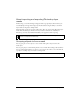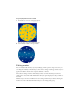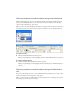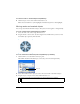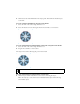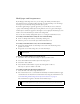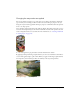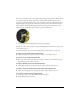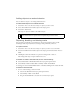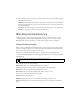User Guide
230 Chapter 9: Layers, Masking, and Blending
2. Choose whether you want to apply or discard the effect of the mask on the masked objects
before deleting the mask:
Apply keeps the changes you have made to the object, but the mask is no longer editable.
If the object being masked is a vector object, the mask and vector object are converted into
a single bitmap image.
Discard gets rid of the changes you have made and restores the object to its original form.
Cancel stops the delete operation and leaves the mask intact.
Blending and transparency
Compositing is the process of varying the transparency or color interaction of two or more
overlapping objects. In Fireworks, blending modes allow you to create composite images.
Blending modes also add a dimension of control to the opacity of objects and images.
About blending modes
When you select a blending mode, Fireworks applies it to the selected objects in their entirety.
Objects in a single document or on a single layer can have blending modes that differ from
those of other objects in the document or on the layer.
When objects with different blending modes are grouped, the group’s blending mode
overrides individual blending modes. Ungrouping the objects restores each object’s individual
blending mode.
A blending mode contains these elements:
Blend color is the color to which the blending mode is applied.
Opacity is the degree of transparency to which the blending mode is applied.
Base color is the color of pixels underneath the blend color.
Result color is the result of the blending mode’s effect on the base color.
Here are some of the blending modes in Fireworks:
Normal applies no blending mode.
Multiply multiplies the base color by the blend color, resulting in darker colors.
Screen multiplies the inverse of the blend color by the base color, resulting in a bleaching
effect.
NOTE
Layer blending modes will not work within symbol documents.