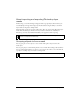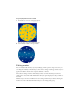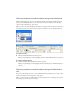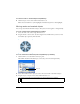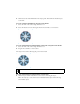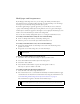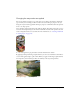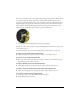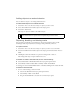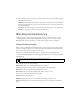User Guide
222 Chapter 9: Layers, Masking, and Blending
To group objects to form a mask:
1. Shift-click two or more overlapping objects.
You can select objects from different layers.
2. Select Modify > Mask > Group as Mask.
Editing masks
You can modify masks in many ways. By modifying a mask’s position, shape, and color, you
can change the visibility of masked objects. You can also change a mask’s type and the way it is
applied. In addition, masks can be replaced, disabled, or deleted.
The results of editing a mask are immediately visible, even if the mask object itself is not
visible on the canvas. The mask thumbnail in the Layers panel displays the edits you make to
the mask.
Masked objects can also be modified. You can rearrange masked objects without moving the
mask. You can also add additional masked objects to an existing mask group.