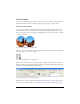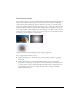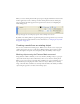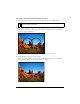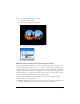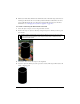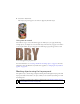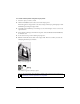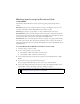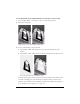User Guide
218 Chapter 9: Layers, Masking, and Blending
To create a bitmap mask using the Layers panel:
1. Select the object you want to mask.
2. Click the Add Mask button at the bottom of the Layers panel.
Fireworks applies an empty mask to the selected object. The Layers panel displays a mask
thumbnail representing the empty mask.
3. Optionally, if the masked object is a bitmap, use one of the marquee or lasso tools to create
a pixel selection.
4. Select a bitmap painting tool from the Tools panel, such as the Brush, Pencil, Paint Bucket,
or Gradient tool.
5. Set the desired tool options in the Property inspector.
6. With the mask still selected, draw on the empty mask. In the areas where you draw, the
underlying masked object is hidden.
Image with mask applied
The mask as it appears in the Layers panel
NOTE
For more information about modifying a bitmap mask’s appearance by drawing on it,
see “Modifying a mask’s appearance” on page 226.