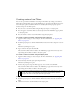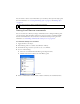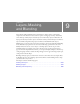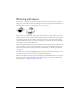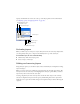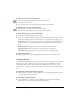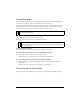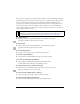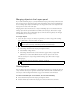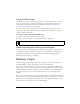User Guide
Editing Live Filters 201
Creating custom Live Filters
You can save a particular combination of settings for Live Filters by creating a custom Live
Filter. All custom Live Filters appear in the Add Filters pop-up menu in the Property inspector
and in the Styles panel. Custom Live Filters are actually styles with all property options
deselected except for the Filter option.
■ You can create a custom Live Filter using the Property inspector or Styles panel.
■ You can apply a custom Live Filter to selected objects from the Add Filters pop-up menu
or the Styles panel.
■ You can rename or delete a custom Live Filter using the Styles panel.
To create a custom Live Filter using the Property inspector:
1. Apply Live Filter settings to selected objects. For more information, see “Applying Live
Filters” on page 194.
2. In the Property inspector, click the Add Live Filters button, then select Options > Save As
Style.
The New Style dialog box opens.
3. Type a name for the style and click OK.
The custom Live Filter name is added to the Add Filters pop-up menu, and a style icon
representing the Live Filter is added to the Styles panel.
To create a custom Live Filter using the Styles panel:
1. Apply Live Filter settings to selected objects. For more information, see “Applying Live
Filters” on page 194.
2. Select New Style from the Styles panel Options menu.
The New Style dialog box opens.
3. Deselect all properties except the Filter property, enter a name, and click OK.
The custom Live Filter name is added to the Add Filters pop-up menu, and a style icon
representing the Live Filter is added to the Styles panel.
To apply a custom Live Filter to selected objects, do one of the following:
■ In the Property inspector, click the Add Live Filters button then select the custom Live
Filter.
■ Click the icon for the custom Live Filter in the Styles panel.
NOTE
If you select any additional properties in the Add New Style dialog box, the style will
no longer be an item on the Add Filters pop-up menu in the Property inspector,
although it will remain on the Styles panel as a typical style.