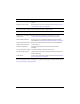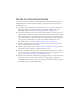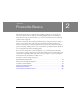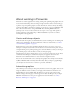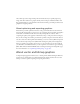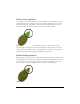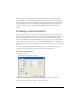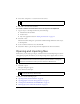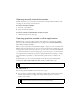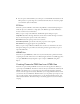User Guide
18 Chapter 2: Fireworks Basics
4. Select white, transparent, or a custom color for the canvas.
5. Click OK to create the new document.
To create a new document the same size as an object on the Clipboard:
1. Copy an object to the Clipboard from any of the following:
■ Another Fireworks document
■ A web browser
■ Any of the applications listed in “Pasting into Fireworks” on page 22
2. Select File > New.
The New Document dialog box opens with the width and height dimensions of the object
on the Clipboard.
3. Set the resolution and canvas color, and click OK.
4. Select Edit > Paste to paste the object from the Clipboard into the new document.
Opening and importing files
In Fireworks, you can easily open, import, and edit both vector and bitmap images created in
other graphics programs. In addition, you can import images from a digital camera or scanner.
To open a Fireworks document:
1. Select File > Open.
The Open dialog box appears.
2. Select the file and click Open.
This section covers the following topics:
■ “Opening recently closed documents” on page 19
■ “Opening graphics created in other applications” on page 19
■ “Creating Fireworks PNG files from HTML files” on page 20
■ “Inserting objects into a Fireworks document” on page 21
NOTE
Use the Custom color box pop-up window to select a custom canvas color.
NOTE
Fireworks preserves many, but not all JavaScript behaviors when you import a file from
Macromedia Dreamweaver. If Fireworks supports a particular behavior, it recognizes
that behavior and maintains it when you move a file back to Dreamweaver.
TIP
To open a file without overwriting the previous version, select Open as Untitled, and
then save the file using a different name.