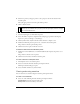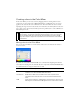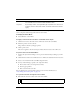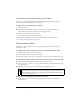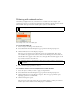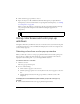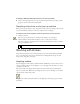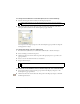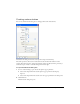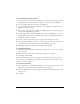User Guide
176 Chapter 7: Applying Color, Strokes, and Fills
5. Click outside the pop-up window to close it.
6. Export the object as a GIF or PNG file with Index Transparency or Alpha Channel
Transparency set. For more information on exporting files with transparency, see “Making
areas transparent” on page 344.
When you view the graphic in a web browser, the web page background shows through
every other pixel of the transparent web dither fill, creating the appearance of
transparency.
Using color boxes and color pop-up
windows
Throughout Fireworks you will find color boxes—from the Colors section of the Tools panel
to the Property inspector to the Color Mixer. Each displays the current color assigned to the
associated object property.
Selecting colors from a color pop-up window
When you click any color box, a color pop-up window similar to the Swatches panel opens.
You can choose to display the same swatches in a color pop-up window as those that are
displayed in the Swatches panel, or you can display different swatches.
To select a color for a color box:
1. Click the color box.
The color pop-up window opens.
2. Do one of the following:
■ Click a swatch to apply it to the color box.
■ Click the eyedropper pointer on a color anywhere on the screen to apply it to the color
box.
■ Click the Transparent button in the pop-up window to make the stroke or fill
transparent.
To display the current Swatches panel swatch group in the color pop-up
window:
■ Select Swatches Panel from the color pop-up window Options menu.
NOTE
Not all browsers support PNG files.