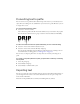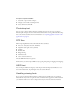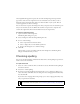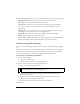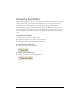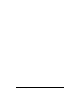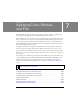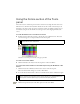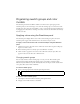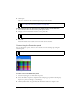User Guide
164 Chapter 6: Using Text
4. The Check Spelling dialog box opens. For each word found, select the appropriate option:
Add to Personal adds the unrecognized word to your personal dictionary.
Ignore skips the current instance of the unrecognized word.
Ignore All skips all instances of the unrecognized word during the current spell-check
session. The next time you spell-check, Fireworks once again identifies the word as
unrecognized.
Change replaces the current instance of the unrecognized word with text that you type in
the Change To box or with the selection in the Suggestions list.
Change All replaces all instances of the unrecognized word in the same manner.
Delete removes a duplicate word when one is found.
When it finishes checking the spelling in a document, Fireworks closes the Check Spelling
dialog box and displays a message indicating that the spell-check is complete.
Customizing spell checking
You can customize the way Fireworks spell-checks documents using the Spelling Setup dialog
box.
From here you can specify one or more language dictionaries for Fireworks to use during spell
checking, as well as edit the words in your personal dictionary. You can also specify which
items you want Fireworks to spell-check, including Internet and file addresses.
To customize spell checking in Fireworks:
1. Do one of the following:
■ Select Text > Spelling Setup.
■ Click the Setup button in the Check Spelling dialog box.
2. Select the desired options in the Spelling Setup dialog box:
■ Select one or more language dictionaries.
■ Browse for a custom dictionary by clicking the folder icon beside the Personal
Dictionary Path text box.
■ Edit the custom dictionary by clicking the Edit Personal Dictionary button and
adding, deleting, or modifying words in the list.
■ Select the types of words you want to include in the spell-check.
3. Click OK.
NOTE
The Macromedia.tlx option is always selected at the top of the dictionary list. This is
the file that contains your custom spelling dictionary.