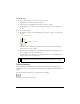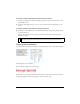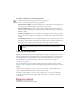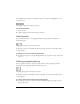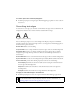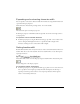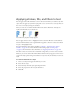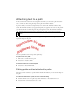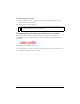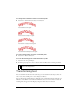User Guide
Attaching text to a path 159
To edit the shape of the path:
1. Using the Subselection tool, select the text-on-a-path object. The path points are now
subselected and ready to be edited.
2. Drag the points to reshape the path.
Changing text orientation and direction on a path
The order in which you draw a path establishes the direction of the text attached to it.
For example, if you draw a path from right to left, the attached text appears backward and
upside down.
Text attached to a path drawn right to left
You can change the orientation or reverse the direction of the text attached to a path. You can
also change the starting point of text on a path.
NOTE
You can also use the Beizer Pen tool to edit the path. The text will automatically flow
correctly around the path as points are edited.