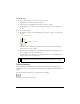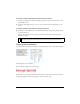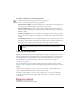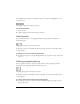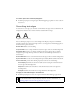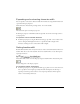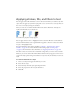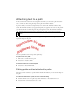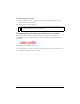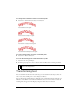User Guide
Editing text 151
To set kerning:
1. Do one of the following to select the text you want to kern:
■ Click between two characters with the Text tool.
■ Use the Text tool to highlight the characters you want to change.
■ Use the Pointer tool to select an entire text block. Shift-click to select multiple text
blocks.
2. Do one of the following:
■ In the Property inspector, drag the Kerning pop-up slider or enter a percentage in the
text box.
Zero represents normal kerning. Positive values move letters farther apart. Negative
values move letters closer together.
■ Hold down Control (Windows) or Command (Macintosh) while pressing the Left
Arrow or Right Arrow keys on the keyboard.
The Left Arrow key increases the space between letters by 1%, and the Right Arrow
key moves letters closer together by 1%.
Setting leading
Leading determines the distance between adjacent lines in a paragraph. Leading can be
measured in pixels or as a percentage of the distance, in points, separating the lines baseline to
baseline.
You can use the Property inspector or the keyboard to set leading.
Leading options in the Property inspector
TIP
Hold down Shift and Control (Windows) or Shift and Command (Macintosh) while
pressing the Left Arrow or Right Arrow keys to adjust kerning by 10% increments.
Kerning percentage
Kerning pop-up slider