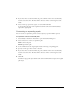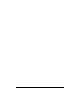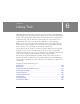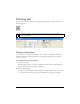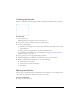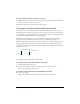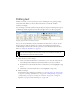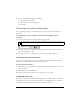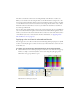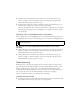User Guide
Entering text 145
Creating text blocks
All text in a Fireworks document appears inside a rectangle with handles called a text block.
To enter text:
1. Select the Text tool.
The Property inspector displays options for the Text tool.
2. Select color, font, size, spacing, and other text characteristics.
3. Do one of the following:
■ Click in your document where you want the text block to begin. This creates an auto-
sizing text block.
■ Drag to draw a text block. This creates a fixed-width text block.
For information on the different types of text blocks, see “Using auto-sizing and fixed-
width text blocks” on page 146.
4. Type your text. To enter a paragraph break, press Enter.
5. If desired, highlight text within the text block after you type it and reformat it.
6. When you have finished entering text, do one of the following:
■ Click outside the text block.
■ Select another tool in the Tools panel.
■ Press Escape.
Moving text blocks
You can select a text block and move it anywhere in your document, as you would any other
object. You can also move text blocks as you drag to create them.
To move a text block:
■ Drag it to the new location.