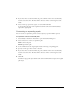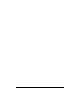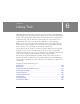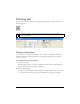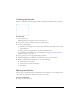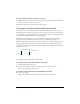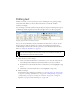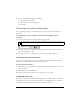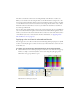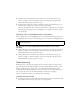User Guide
Editing paths 141
4. If you chose miter, set the miter limit, the point at which a miter corner automatically
becomes a beveled corner. The miter limit is the ratio of miter corner length to stroke
width.
5. Select an end cap option: butt, square, or round. Then click OK.
A closed path in the shape of the original and with the same stroke and fill attributes
replaces the original path.
Contracting or expanding a path
You can contract or expand the path of a selected object by a specific number of pixels.
To expand or contract a selected path:
1. Select Modify > Alter Path > Inset Path to open the Inset Path dialog box.
2. Select a direction to contract or expand the path:
Inside contracts the path.
Outside expands the path.
3. Set the width between the original path and the contracting or expanding path.
4. Specify a corner type: miter, round, or beveled.
5. If you chose miter, set the miter limit, the point at which a miter corner automatically
becomes a beveled corner. The miter limit is the ratio of miter corner length to stroke
width.
6. Click OK.
A smaller or larger path object with the same stroke and fill attributes replaces the original
path object.