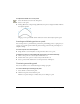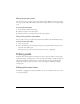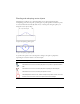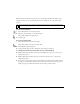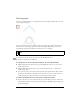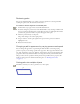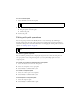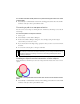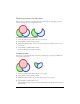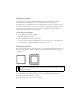User Guide
Drawing vector objects 131
To adjust the handle of a corner point:
1. Select the Subselection tool in the Tools panel.
2. Select a corner point.
3. Alt-drag (Windows) or Option-drag (Macintosh) the point to display its handle and bend
the adjacent segment.
Dragging a corner point handle with the Subselection tool to edit the adjacent path segment
Inserting and deleting points on a path
You can add points to a path and delete points from a path. Adding points to a path gives you
control over a specific segment within the path. Deleting points from the path reshapes it or
simplifies editing.
To insert a point on a selected path:
■ Using the Pen tool, click anywhere on the path where there is not a point.
To delete a point from a selected path segment, do one of the following:
■ Click a corner point on a selected object with the Pen tool.
■ Double-click a curve point on a selected object with the Pen tool.
■ Select a point with the Subselection tool and press Delete or Backspace.
Continuing an existing path
You can use the Pen tool to continue drawing an existing open path.
To resume drawing an existing open path:
1. Select the Pen tool in the Tools panel.
2. Click the end point and continue the path.
The Pen tool pointer changes to indicate that you are adding to a path.