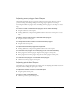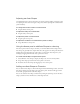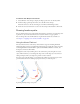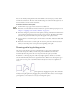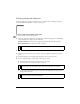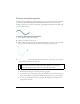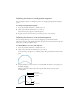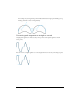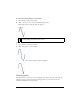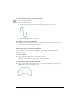User Guide
Drawing vector objects 123
To add new Auto Shapes to Fireworks:
1. Select Window > Auto Shapes to display the Shapes panel, if it’s not already visible.
2. From the Shapes panel’s Options menu, select Get More Auto Shapes.
Fireworks connects to the web and navigates to the Fireworks Exchange website.
3. Follow the onscreen instructions to select new Auto Shapes and add them to Fireworks.
Drawing freeform paths
You can draw freeform vector paths with the Vector Path tool, much as you draw using a felt-
tip marker or crayon. The Vector Path tool is located in the Pen tool pop-up menu.
You can change the stroke and fill attributes of paths drawn with the Vector Path tool.
See Chapter 7, “Applying Color, Strokes, and Fills,” on page 167.
Using the Vector Path tool
The Vector Path tool has a wide variety of brush stroke categories, including Air Brush,
Calligraphy, Charcoal, Crayon, and Unnatural. Each category typically has a choice of strokes,
such as Light Marker and Dark Marker, Splattered Oil, Bamboo, Ribbon, Confetti, 3D,
Toothpaste, and Viscous Alien Paint.
Although the strokes may look like paint or ink, each has the points and paths of a vector
object. That means that you can change the shape of the stroke using any of several vector-
editing techniques. After you reshape the path, the stroke is redrawn.
For more precise path smoothing, you can change the number of points that appear on the
path in the Precision box in the Property inspector before you draw the path.
A painting edited by moving vector points