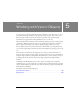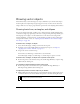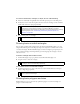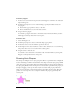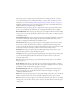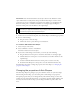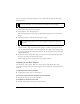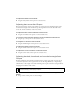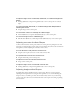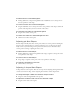User Guide
Drawing vector objects 115
Auto Shape tools create shapes in preset orientations. For example, the Arrow tool draws
arrows horizontally. You can transform Auto Shapes to change their orientation. For more
information, see “Transforming and distorting selected objects and selections” on page 69.
Although each Auto Shape tool in the Tools panel uses the same easy drawing method, the
editable attributes for each Auto Shape are different.
Arrow draws object groups that appear as simple arrows of any proportions. Using control
points, you can adjust the arrowhead flare, the tail length and width, and the tip length.
Beveled Rectangle draws object groups that appear as rectangles with beveled corners. Using
control points, you can edit the amount of bevel for all corners together, or change the bevel
of individual corners.
Chamfer Rectangle draws object groups that appear as rectangles with chamfers, corners that
are rounded to the inside of the rectangle. You can edit the chamfer radius of all corners
together, or change the chamfer radius of individual corners.
Connector Line draws object groups that appear as three-segment connector lines, such as
those used to connect the elements of a flowchart or organizational chart. Using control
points, you can edit the end points for the first and third sections of the connector line, as well
as the location of the second section, which connects the first and last sections.
Doughnut draws object groups that appear as filled rings. Using control points, you can
adjust the inner perimeter or split the shape into pieces.
L-Shape draws object groups that appear as right-angled corner shapes. Using control points,
you can edit the length and width of the horizontal and vertical sections, as well as the
curvature of the corner.
Pie draws object groups that appear as pie charts. Using control points, you can split the
shape into pieces.
Smart Polygon draws object groups that appear as equilateral polygons with 3 to 25 sides.
Using control points, you can resize and rotate, add or remove segments, increase or decrease
the number of sides, or add an inner polygon to the shape.
Rounded Rectangle draws object groups that appear as rectangles with rounded corners.
Using control points, you can edit the roundness of all corners together, or change the
roundness of individual corners.
Spiral draws object groups that appear as open spirals. Using control points, you can edit the
number of spiral rotations, and you can determine whether the spiral is open or closed.
Star draws object groups that appear as stars with any number of points from 3 to 25. Using
control points, you can add or remove points, and you can adjust the inner and outer angles
of the points.