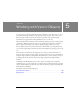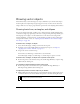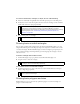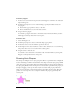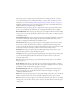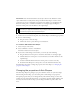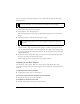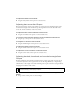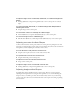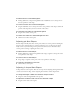User Guide
Drawing vector objects 113
To resize a selected line, rectangle, or ellipse, do one of the following:
■ Enter new width (W) or height (H) values in the Property inspector or the Info panel.
■ In the Select section of the Tools panel, select the Scale tool and drag a corner transform
handle. This resizes the object proportionally.
■ Drag a corner point on a rectangle.
Drawing basic rounded rectangles
You can draw rectangles with rounded corners by using the Rounded Rectangle tool, or by
using the Roundness option in the Property inspector to adjust the roundness of the corners
of a selected rectangle. The Rounded Rectangle tool draws rectangles as grouped objects. To
move rounded rectangle points independently, you must ungroup the rectangle or use the
Subselection tool.
To draw a rectangle with rounded corners:
1. From the Rectangle tool pop-up menu, select the Rounded Rectangle tool.
2. Drag the canvas to draw the rectangle.
To round the corners of a selected rectangle:
■ In the Property inspector, enter a value from 0 to 100 in the Roundness box and press
Enter, or drag the pop-up slider.
Drawing basic polygons and stars
With the Polygon tool, you can draw any equilateral polygon or star, from a triangle to a
polygon or star with 360 sides.
NOTE
You can also resize an object proportionally by selecting Modify > Transform > Scale
and dragging a corner transform handle, or by selecting Modify > Transform >
Numeric Transform and entering new dimensions. For more information on resizing
and scaling objects, see “Transforming and distorting selected objects and
selections” on page 69.
NOTE
Scaling a vector object does not change its stroke width.
TIP
You can adjust the roundness of the corners as you draw by pressing any of the
arrow keys or the 1 or 2 number keys repeatedly.
NOTE
If the Property inspector is at half height, click the expander arrow in the lower right
corner to expand it to full height.