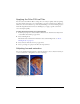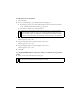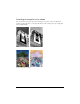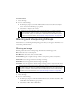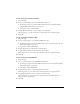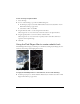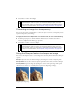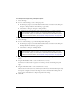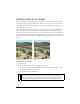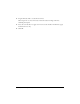User Guide
Blurring and sharpening bitmaps 107
■ Select Filters > Other > Find Edges.
Converting an image to a transparency
You can use the Convert to Alpha filter to convert an object or text into a transparency based
upon the transparency of the image.
To apply the Convert to Alpha filter to a selected area, do one of the following:
■ In the Property inspector, click the Add Live Filters button, and then select Other >
Convert to Alpha from the Filters pop-up menu.
■ Select Filters > Other > Convert to Alpha.
Using the Sharpen feature to sharpen an image
You can use the Sharpen feature to correct images that are blurry. Fireworks has three Sharpen
options:
Sharpen adjusts the focus of a blurred image by increasing the contrast of adjacent pixels.
Sharpen More increases the contrast of adjacent pixels about three times as much as Sharpen.
Unsharp Mask sharpens an image by adjusting the contrast of the pixel edges. This option
offers the most control, so it is usually the best option for sharpening an image.
Original; after sharpening
NOTE
Applying a filter from the Filters menu is destructive; that is, it cannot be undone
except when Edit > Undo is an option. To maintain the ability to adjust, turn off, or
remove this filter, apply it as a Live Filter, as described in the first bulleted option in
this step. For more information, see Chapter 8, “Using Live Filters,” on page 193.
NOTE
Applying a filter from the Filters menu is destructive; that is, it cannot be undone
except when Edit > Undo is an option. To maintain the ability to adjust, turn off, or
remove this filter, apply it as a Live Filter, as described in the first bulleted option in
this step. For more information, see Chapter 8, “Using Live Filters,” on page 193.