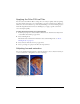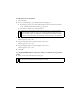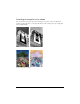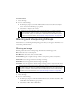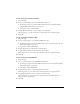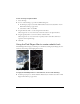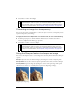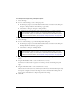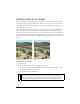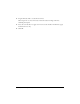User Guide
104 Chapter 4: Working with Bitmaps
To invert colors:
1. Select the image.
2. Do one of the following:
■ In the Property inspector, click the Add Live Filters button, and then select Adjust
Color > Invert from the Filters pop-up menu.
■ Select Filters > Adjust Color > Invert.
Blurring and sharpening bitmaps
Fireworks has a set of blurring and sharpening options that you can apply as Live Filters or as
irreversible, permanent filters.
Blurring an image
Blurring softens the look of a bitmap image. Fireworks has six blurring options:
Blur softens the focus of selected pixels.
Blur More blurs about three times as much as Blur.
Gaussian Blur applies a weighted average of blur to each pixel to produce a hazy effect.
Motion Blur creates the appearance that the image is moving.
Radial Blur creates the appearance that the image is spinning.
Zoom Blur creates the appearance that the image is moving toward or away from the viewer.
To blur an image:
1. Select the image.
2. Do one of the following:
■ In the Property inspector, click the Add Live Filters button, and then select Blur > Blur
or Blur More from the Filters pop-up menu.
■ Select Filters > Blur > Blur or Blur More.
NOTE
Applying a filter from the Filters menu is destructive; that is, it cannot be undone
except when Edit > Undo is an option. To maintain the ability to adjust, turn off, or
remove this filter, apply it as a Live Filter, as described in the first bulleted option in
this step. For more information, see Chapter 8, “Using Live Filters,” on page 193.
NOTE
Applying filters from the Filters menu is destructive; that is, it cannot be undone except
when Edit > Undo is an option. To maintain the ability to adjust, turn off, or remove a filter,
apply it as a Live Filter, as described in the first bulleted option in each of the following
procedures. For more information, see Chapter 8, “Using Live Filters,” on page 193.