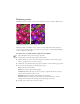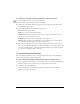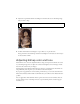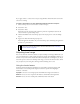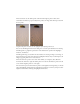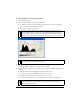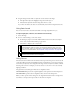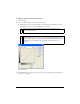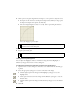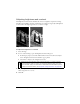User Guide
100 Chapter 4: Working with Bitmaps
Adjusting brightness and contrast
The Brightness/Contrast feature modifies the contrast or brightness of pixels in an image.
This affects the highlights, shadows, and midtones of an image. You typically use Brightness/
Contrast when correcting images that are too dark or too light.
Original; after adjusting brightness
To adjust the brightness or contrast:
1. Select the image.
2. Do one of the following to open the Brightness/Contrast dialog box:
■ In the Property inspector, click the Add Live Filters button, and then select Adjust
Color > Brightness/Contrast from the Filters pop-up menu.
■ Select Filters > Adjust Color > Brightness/Contrast.
3. Drag the Brightness and Contrast sliders to adjust the settings.
Values range from –100 to 100.
4. Click OK.
NOTE
Applying a filter from the Filters menu is destructive; that is, it cannot be undone
except when Edit > Undo is an option. To maintain the ability to adjust, turn off, or
remove this filter, apply it as a Live Filter, as described in the first bulleted option in
this step. For more information, see Chapter 8, “Using Live Filters,” on page 193.