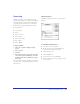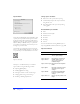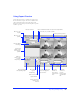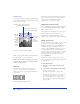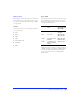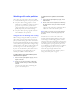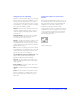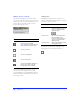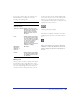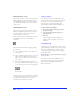User Guide
Importing and Exporting 97
Using palettes for exporting
Optimize or customize palettes during export using the
Options panel of the Export Preview. When exporting
an image with a color depth of 8-bits or less, palette
options appear in the Export Preview. Choose a palette
from the Palette pop-up, and then optimize it as desired.
These palettes are available by default:
Adaptive—A custom palette derived from the actual
colors in the document. Adaptive palettes most often
produce the highest quality image with the smallest
possible file size.
WebSnap Adaptive—An adaptive palette in which
colors that are near in value to web-safe colors are
converted to the closest web-safe color.
Web 216—A palette of the 216 colors common to both
Windows and Macintosh computers. This palette is
often called a web-safe or browser-safe palette, because it
produces fairly consistent results on different platforms
and with different browsers.
Exact—A palette containing the exact colors used in the
image. Only images created with 256 colors or less may
use the Exact palette. If the image contains more than
256 colors, the palette reverts to Adaptive.
System (Windows) and System (Macintosh)—Each
palette contains the 256 colors as defined by the
Windows or Macintosh platform standards.
Grayscale—A palette of 256 or fewer shades of gray.
Using this palette will effectively convert the exported
image to grayscale.
Black and White—A two-color palette that converts
the image to black and white.
Uniform—A mathematical palette based on RGB pixel
values.
Custom—A palette that has been modified or loaded
from an external palette or a GIF file. Choose Load
Palette from the Export Preview Options pop-up to
load a palette.
Setting the number of colors in the
palette
Enter a number in the Number of Colors pop-up to set
the maximum number of colors desired in the exported
image. The number below the entry field displays the
actual number of colors used in the image. Create
smaller files by reducing the number of colors.
Setting the number of colors to a number lower than the
actual number of colors in an image forces some colors
to be lost, beginning with the least used colors. Pixels
containing lost colors will be converted to the closest
color remaining in the palette.
N
umber of Colors pop-up