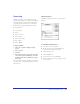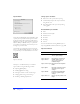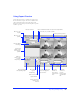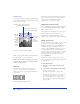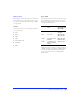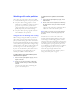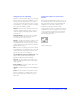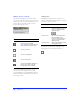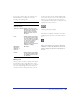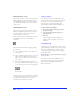User Guide
Importing and Exporting 93
Using Export Preview
Use the Export Preview to try different settings for the
chosen file format, compare the effects of different color
palettes and transparencies, customize palettes and
animation settings, and preview the file pixel-for-pixel as
it will be exported.
Check to optimize
the exported graphic.
Choose a color
depth.
Choose a color
palette.
Check to dither
the image.
Choose a format.
Preview and
edit the colors
in the image’s
palette.
Use frame
controls to
preview
frames or play
an animated
GIF.
Use the Magnification
tool to magnify the
preview area.
Enter a maximum number of colors for the exported file.
Preview up to four previews.
Choose the
number of
views shown
in the preview
area.
Add to or
remove colors
from the
transparency.
Click to edit, save, or load a palette.
Choose the
type of
transparency.
Click to launch the
Export Wizard.
Click to launch the
Export to Size
Wizard.