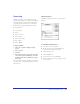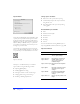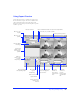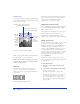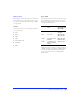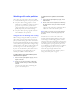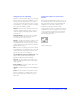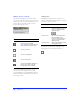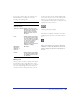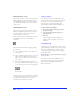User Guide
Importing and Exporting 91
Exporting
Finding a good balance between quality and speed
when exporting a graphic for the web can be a daunting
task. Fireworks offers several methods to help develop
top-quality graphics with the lowest possible file size.
Fireworks exports graphics through these methods:
◆ Drag and drop
◆ Copy and paste
◆ Export
◆ Export Area tool
◆ Export as Files
◆ Export as CSS Layers
◆ Export Again
◆ Export Wizard
To export a graphic:
1 Choose File > Export to display the Export
Preview.
2 Choose settings.
3 Click Next.
4 In the Export dialog box, type a name for the file,
select slicing options and HTML style, select the
destination, and click Save (Windows) or Export
(Macintosh).
Choose File > Export Again to quickly export a file using
its previous export settings. Export Again bypasses the
Export Preview.
Export dialog box
Click Next in the Export Preview to open the Export
dialog box.
Use the Export dialog box to:
◆ Select a location for exported files.
◆ Provide a base name for automatically named
exported files (for example, slice objects).
◆ Choose slicing options.
◆ Choose HTML style.
◆ Select a location for associated HTML.
◆ Access the Document Properties dialog box using
the Setup button.