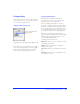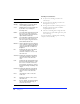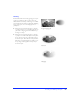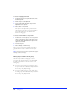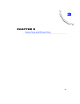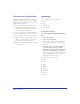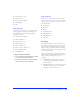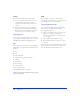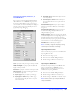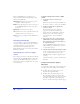User Guide
Chapter 282
Blending mode behavior
◆ In object mode, a blending mode affects the
selected object.
◆ In image edit mode, a blending mode affects the
floating selection of pixels.
◆ In image edit mode without a floating selection, a
blending mode affects the brushes and fills of
subsequently drawn objects.
◆ The effect of a blending mode in image edit mode
describes how new pixels blend against other pixels
in the same image.
For more information on blending modes, including
examples, see Fireworks Help.
Choose To
Normal Apply no blending mode.
Multiply Multiply the base color by the blend
color, resulting in darker colors.
Screen Multiply the inverse of the blend color
by the base color, resulting in a
bleaching effect.
Darken Select the darker of the blend color and
base color to use as the result color.
This color replaces only pixels that are
lighter than the blend color.
Lighten Select the lighter of the blend color and
base color to use as the result color.
This color replaces only pixels that are
darker than the blend color.
Difference Subtract the blend color from the base
color or the base color from the blend
color. The color with less brightness is
subtracted from the color with more
brightness.
Hue Combine the hue value of the blend
color with the luminance and
saturation of the base color to create
the result color.
Saturation Combine the saturation of the blend
color with the luminance and hue of
the base color to create the result
color.
Color Combine the hue and saturation of the
blend color with the luminance of the
base color to create the result color,
preserving the gray levels for coloring
monochrome images and tinting color
images.
Luminosity Combine the luminance of the blend
color with the hue and saturation of
the base color to create the result
color.
Invert Invert the base color to create the
result color.
Tint Add gray to the base color to create
the result color.
Erase Remove all base color pixels, including
those in the background image, to
reveal the canvas color.