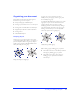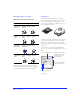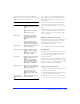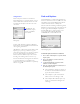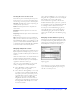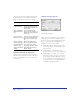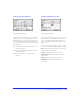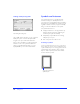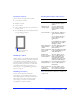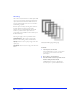User Guide
Creating and Editing a Graphic 77
Finding and replacing fonts
Choose Font from the Attributes pop-up of the Find
and Replace panel to search for and replace fonts in a
Fireworks document or documents. Specify the font or
font characteristics to find in the Find area. Specify the
font or font characteristics used to replace found fonts in
the Change to area.
◆ In the Min field, enter the minimum point size to
find of the selected font.
◆ In the Max field, enter the maximum point size to
find of the selected font.
◆ In the Size field, enter a point size to apply to
found fonts.
Finding and Replacing colors
Choose Color from the Attributes pop-up to search for
and replace colors in Fireworks documents. Choose the
color to be replaced from the Find color well pop-up.
Choose the replacement color from the Change to color
well pop-up.
Choose an item from the Apply to pop-up to determine
how the colors found in the find and replace are applied:
Fills—Find and replace a fill color, except for a Pattern
fill that is based on a bitmap image.
Strokes—Find and replace stroke colors only.
Fills and Strokes—Find and replace both fill and
stroke colors.
Effects—Find and replace effect colors only.
Everything—Find and replace fill, stroke, and
effect colors.
Find & Replace Fonts panel
Find & Replace Colors panel