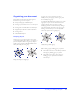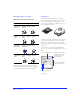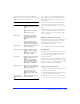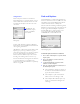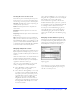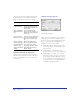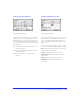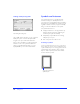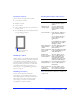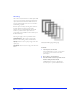User Guide
Chapter 276
The Project Log records each changed document and
displays which frame of the document contained the
change, as well as the date and time of the change.
Viewing and printing the Project Log
The latest version of the Project Log is stored as an
HTML file in the Fireworks 2 \ Settings folder. Open
the Project_Log.htm file in a browser to view or print
the Project Log.
Finding and replacing text
Choose Text from the Attributes pop-up of the Find
and Replace panel to search for and replace words,
phrases, or text strings in Fireworks documents. Enter
the text to search for in the Find field. Enter the
replacement text in the Change to field.
◆ Check Whole Word to find the text in the same
form as it appears in the Find field, and not as part
of any other word.
◆ Check Match Case to distinguish between
uppercase and lowercase letters when searching text.
◆ Check RegExp to use regular expressions when
searching. Use regular expressions to match parts of
words or numbers conditionally during a search.
For more information on using regular expressions,
see http://developer.netscape.com/docs/manuals/
communicator/jsguide/regexp.htm.
To Do this
Manually add files
to the Project Log
Choose Add Files from the
Project Log Options pop-up
and navigate to the file you
want to add.
Open or display files
listed in the Project
Log
Select a file listed in the
Project Log and click Open, or
double-click a file listed in the
Project Log.
Remove an entry
from the Project Log
Select one or more entries and
choose Clear Selection from
the Project Log Options pop-
up.
Remove all entries
from the Project Log
Choose Clear All from the
Project Log Options pop-up.
Export a file listed in
the Project Log
using its last export
settings
Select a file or files in the
Project Log and choose Export
Again from the Project Log
Options pop-up.
F
ind & Replace Text panel