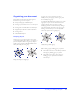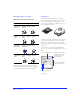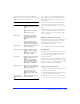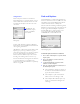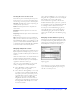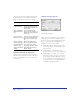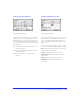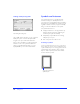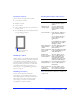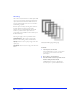User Guide
Creating and Editing a Graphic 71
Organizing your document
Fireworks has several features that help organize a
document as it grows more complex.
◆ Group and ungroup individual objects.
◆ Arrange objects behind or in front of other objects.
◆ Arrange, lock or unlock, and show or hide layers.
◆ Organize layers and frames within a document.
◆ Arrange frames.
◆ Hide individual objects.
Grouping objects
Grouping two or more selected objects freezes their
positions and stacking order relative to one another, so
you can manipulate them as a single object. Objects
within a group retain their individual characteristics,
unless you modify the entire group.
To group two or more selected objects, choose
Modify > Group. To ungroup, select the group and
choose Modify > Ungroup.
To work with individual objects within a group, either
ungroup the objects or use the Subselection tool to
subselect only the objects you want to modify.
Modifying attributes of a subselected object changes
only the subselected object and not the entire group.
Moving a subselected object to another layer will
remove the object from its original group.
When editing a group, masking group, or symbol:
◆ Choose Edit > Subselect to select all objects within a
selected group, masking group, or symbol.
◆ Choose Edit > Superselect to select the group,
masking group, or symbol that contains the
selected object.
Group selected objects as a single object.
Subselect an object within a group.