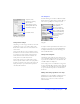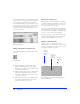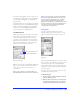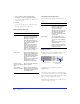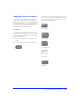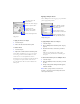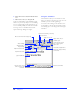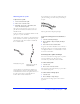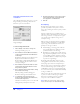User Guide
Chapter 266
To apply an effect to an object:
1 Select the object.
2 Choose the effect from the Effect panel.
To edit an effect:
1 Select the object.
2 Adjust effect characteristics in the Effect panel.
Use the Effect panel Options pop-up to save custom
effect settings, rename an effect, and delete an effect.
Saved effects are stored only within the current
document. To reuse a saved effect in another document,
copy and paste an object with the saved effect into
the other document. The saved effect is added to the
Effect panel.
Applying multiple effects
Choose Multiple from the category pop-up of the Effect
panel to apply multiple effects.
To apply multiple effects to an object:
1 Select the object.
2 Choose Multiple from the Effect panel category
pop-up.
3 Check the box next to each effect you wish to
apply.
Each time you check an effect, make specific
settings for that particular effect in the dialog box
that opens.
To edit an effect that is part of a multiple effect:
1 Select the object.
2 Click the edit button next to the effect you want
to edit.
3 Change settings in the dialog box that appears,
and then click OK.
Note: When opening Fireworks 2 documents in
Fireworks 1, objects that contain multiple effects will
retain only the first effect.
Save, edit, name, and
delete effects.
Choose a specific effect.
Set effect-specific
options such as width,
contrast, and softness.
Choose an effect category.
Effect panel
Choose bevel appearance.
M
ultiple Effect panel
Click to open the Effect
panel for the checked effect.
Check to apply the effect
and open the Effect panel.
Choose Multiple to apply
more than one effect to
selected objects.