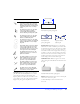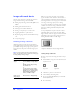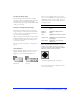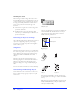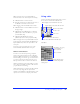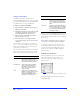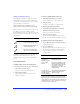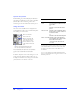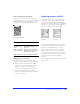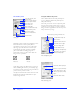User Guide
Chapter 260
The Stroke panel
The Brush tool is the primary freeform drawing tool in
Fireworks. The Pen tool is the primary Bézier
curve drawing tool. Use either to create paths with a
wide range of possible characteristics in both object
mode and image edit mode, from thin, pencil-like
paths to wide swaths resembling spray paint or
splattered oil. A variety of stroke textures add to the
range of creative possibilities.
Stroke editing features offer full control of every brush
nuance, including ink amount, tip size and shape, edge
effect, and aspect. Also, sensitivity settings control how a
pressure-sensitive pen affects strokes.
A newly created brush stroke assumes the current color
displayed in the brush color well, whether in object
mode or image edit mode.
Using the Edit Stroke panels
Choose Edit Stroke from the Stroke panel Options
pop-up to display the Edit Stroke panels: Options,
Shape, and Sensitivity.
The stroke preview at the bottom of any Stroke panel
shows the current brush with the current settings. A
stroke in the preview that tapers or fades or otherwise
changes from left to right illustrates the current pressure-
and speed-sensitivity settings.
Save, edit, rename, and
delete strokes.
Choose a stroke category.
Choose a specific stroke.
Show current stroke shape.
Choose a stroke texture.
Preview stroke.
Alter stroke edge.
Alter stroke size.
Change intensity of the
brush stroke texture.
Alter stroke color.
Stroke panel
B
rush tool
Pen tool
Set ink amount, spacing, and flow rate.
Overlap brush stamps for
dense strokes.
Set brush texture amount.
Set texture on the edges.
Choose an edge effect.
Set the number of tips.
Set spacing of multiple tips.
Choose the color variation
between multiple tips.
E
dit Stroke Options panel
E
dit Stroke Shape panel
Preview the brush tip shape.
Check for a square brush tip.
Set the brush tip size, edge
softness, tip aspect, and tip
angle.
Preview the brush stroke.