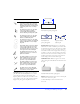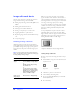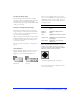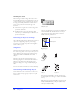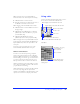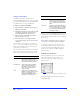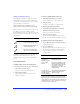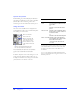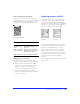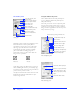User Guide
Creating and Editing a Graphic 59
Using color well pop-up swatches
Click the box next to any color well to display pop-up
swatches and choose a color to apply to that color well
and any selected objects. The color well pop-up contains
the swatches currently in Fireworks Swatches panel.
Applying color to the canvas
The canvas is the bottom surface of the Fireworks
document. Specify a canvas color in either of two ways:
◆ When opening a new document, choose White,
Transparent, or Custom in the New Document
dialog box. To choose a canvas color using the
system color picker, click the Custom color well.
◆ With an existing document, choose Modify >
Document > Canvas Color, and then choose White,
Transparent, or Custom.
Applying strokes and fills
Use the Stroke panel to choose a brush stroke and to
apply a brush stroke to selected objects. Use the Fill
panel to fill selected objects and subsequently drawn
objects. Use the Stroke panel Options pop-up and Fill
panel Options pop-up to adjust stroke and fill settings
and to create and save custom brushes and fills.
The Stroke panel and Fill panel combine to form the
control center for creating brush strokes and fills. Save
your favorite stroke and fill settings to use again.
Saving a stroke or fill only saves it for use within the
current document. To reuse a saved stroke or fill in
another document, copy and paste an object with the
saved stroke or fill into the document. The saved stroke
is added to the Stroke panel for use within the
document.
Alternatively, use the Styles panel to save a stroke or fill
and reuse it later.
To Do this
Get a color from
anywhere on the
screen
Click the eyedropper button,
and then click anywhere on
the screen.
Get a color from the
system color picker
Click the color picker button,
and then choose a color from
the system color picker.
Apply transparency. Click the transparency button.
Color Well Pop-up swatches
Stroke panel
Fill panel