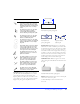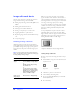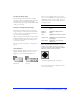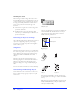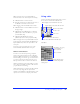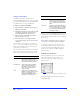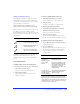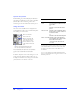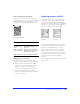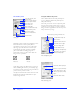User Guide
Creating and Editing a Graphic 51
Freeform tool—
Push or pull any part of a selected
path. Fireworks automatically adds, moves, or deletes
points along the path as you edit it. On the Tool
Options panel, enter a value in the Size field or use the
pop-up slider to set the size of the push cursor and the
length of the path segment the pull cursor affects.
Reshape Area tool—Pull the area of a selected path
within the outer circle of the Reshape Area cursor. On
the Tool Options panel, enter a value in the Size field or
use the pop-up slider to set the size of the reshape area
cursor. Enter a value in the Strength field or use the pop-
up slider to set the size of the inner circle of the reshape
area cursor. The inner circle is the boundary of the tool
at full strength. The area between the inner and outer
circle reshapes paths at less than full strength.
Path Redraw tool—Redraw a segment of a selected
path, retaining the brush, fill, and effect characteristics of
the path.
Knife tool—Drag the knife cursor across a selected path
to slice it into two or more paths.
See Fireworks Help for more information about
these tools.
This cursor Indicates
The Freeform tool or the Reshape Area
tool is in use. Move onto a selected
path to activate the pull cursor. Click
and hold away from a selected path to
activate the push cursor or reshape
cursor.
The Freeform tool is in use. The pull
cursor is in position to pull the
selected path. Click and hold the
mouse and drag to reshape the path.
The Freeform tool is in use. The pull
cursor is pulling the selected path.
Release to redraw the path.
The Freeform tool is in use. The push
cursor is active. Push the selected path
with the adjustable circle to reshape
the path.
The Reshape Area tool is in use and the
cursor is active. Drag the area of the
selected path under the cursor. The
area from the inner circle to the outer
circle represents reduced strength.
The Redraw Path tool is in use. The
redraw path cursor is on a selected
path to be redrawn.
The Path Scrubber tool is in use. The
path scrubber plus cursor is active.
Trace a path to change the path’s
pressure- or speed-sensitive data.
The Path Scrubber tool is in use. The
path scrubber minus cursor is active.
Trace a path to change the path’s
pressure- or speed-sensitive data.
The knife cursor is active. Drag the
knife line across the selected path to
cut it into two or more paths.
The Freeform tool pulls a path segment.
Specified length
The Freeform tool
p
ushes a path segment.
The path redraws to
reflect the push.
The Path Redraw tool redraws a path segment.