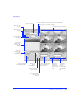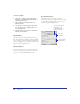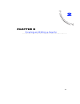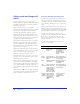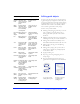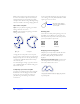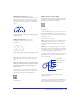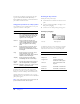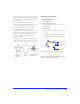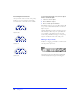User Guide
Chapter 248
To bend only one adjacent segment, leaving the other
segment unedited, hold down Alt (Windows) or
Option (Macintosh) and drag a point handle from the
point with the Subselection tool.
Using path operations to reshape paths
A powerful way to create complex paths is to use path
operations to combine or alter paths.
To apply a path operation, first select objects. Then,
choose one of the path operation commands from the
Modify > Combine or Modify > Alter Path submenus.
Applying Union, Intersect, Punch, or Crop to objects
may yield a composite path, which consists of individual
paths joined together.
Note: Using a path operation removes all pressure and
speed information from the affected paths.
Drawing in object mode
Draw paths in any of three ways:
◆ Use the Brush tool or Pencil tool to draw freeform
paths.
◆ Use the Line, Rectangle, Ellipse, or Polygon tool to
draw paths by dragging.
◆ Use the Pen tool to draw paths by plotting points.
Drawing by dragging
To draw using the Line tool or a basic shape tool, hold
down the mouse button to start a path, drag to draw,
and release the mouse button to complete the path.
Use To
Union Combine two or more closed paths
into a single path enclosing the entire
area of the original paths. Stroke and
fill attributes of the back object are
applied to the resulting path.
Intersect Create a path enclosing the area
common to all selected, closed paths.
Stroke and fill attributes of the back
object are applied to the resulting
path.
Punch Remove portions of selected, closed
paths below the frontmost, closed
path. Stroke and fill attributes remain
unchanged.
Crop Remove portions of selected, closed
paths outside the area of the
frontmost, closed path. Stroke and fill
attributes remain unchanged.
Simplify Remove points from a path while
maintaining the same overall shape.
Expand
Stroke
Convert the perimeter of the stroke of
the selected path into a closed path.
Inset Path Expand or contract one or more closed
paths by a specified amount.
Use Shift with the To constrain shapes to
Rectangle tool Squares.
Ellipse tool Circles.
Polygon tool Polygons oriented at
increments of 45 degrees.
Line tool Lines at increments of 45
degrees.
Pencil tool Horizontal or vertical lines.
Brush tool Horizontal or vertical lines.
Line tool
Basic shape tools