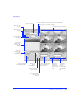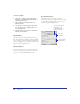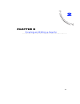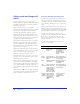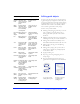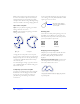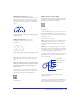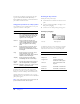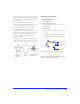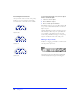User Guide
Creating and Editing a Graphic 47
Displayed path and points—Choose the
Subselection tool to automatically display the points on
all selected paths. Use the Subselection tool to drag a
selection area around one or more paths, displaying the
path and points of all selected objects, or click a path to
select it.
Hidden path and points—Choose View >
Hide Edges to hide the paths and points of
selected objects.
With Hide Edges checked, choosing the Subselection
tool shows the points of selected objects without the
path.
Note: With Hide Edges checked, look at the Status bar
(Windows) or Object inspector to identify the currently
selected object. Hide Edges also hides marquees in
image edit mode.
To add more objects to a current selection, hold down
Shift and select the additional objects. To select a path
behind another path, use the Select Behind tool.
Editing points to reshape paths
Points are the framework for a vector path. The position
and length of each point handle determine the shape
and position of adjacent path segments.
To select an individual point, use the Subselection tool.
Either click individual points or drag a selection area
around one or more points. To move a point, drag it with
the Subselection tool.
Fireworks has two point types:
Curve—Adjacent segments are curved. Clicking a curve
point with the Pen tool converts it to a corner point,
retracting the handles and straightening the adjacent
segments.
Corner—One or both adjacent segments are straight
lines. Clicking a corner point and dragging away from it
with the Pen tool converts it to a curve point, extending
the handles and curving the adjacent segments.
To change the shape of an adjacent path segment, drag a
point handle. The path preview shows the result of
moving the handles.
If handles are not visible, hold down Alt (Windows) or
Options (Macintosh) and drag from a point using the
Subselection tool so that the point handles appear.
An object selected with the Subselection tool displays the path of
the object with points.
A
selected object displays no path when Hide Edges is checked.
S
elect Behind tool
S
ubselection tool
D
rag a point handle with the Subselection tool to edit
a
djacent path segments.
Subselection cursor
Point handle
Path preview
Selected point
Path