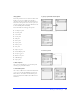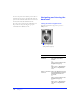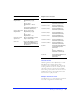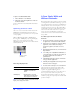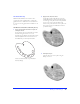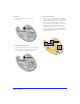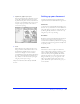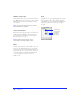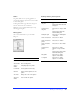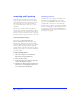User Guide
Getting Your Bearings 39
Guides
Use guides, which are non-exporting guidelines, to
precisely align and place objects. Choose View > Guides
to show or hide guides.
To add a guide with the page rulers active, drag from
either the horizontal or the vertical ruler.
With View > Snap to Guides checked, objects snap
when dragged near guides.
Editing guides
Choose View > Edit Guides to open the Guides
dialog box.
Working with the grid and guides
Use To
Color Change the guides’ color.
Show Guides Show or hide guides.
Snap to
Guides
Easily align objects to guides.
Lock Guides Prevent guides from moving.
Clear All Remove all ruler guides, not slice
guides.
Slice Color Change the color of slice guides.
Show Slice
Guides
Show or hide slice guides.
To Do this
Show or hide
the grid
Choose View > Grid
or
Check Show Grid in the Grid
dialog box.
Snap objects to
the grid
Choose View > Snap to Grid
or
Check Snap to Grid in the
Edit Grid dialog box.
Modify the grid Choose View > Grid Options
> Edit Grid.
Show or hide rulers Choose View > Rulers.
Show or hide ruler
guides
Choose View > Guides.
Show or hide slice
guides
Choose View > Slice Guides.
Snap objects to
guides
Choose View > Guide
Options > Snap to Guides
or
Check Snap to Guides in the
Edit Guides dialog box.
Edit guides Choose View > Guide
Options > Edit Guides.
Lock guides Choose View > Guide
Options > Lock Guides.