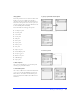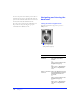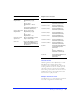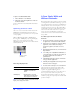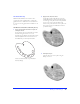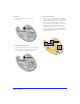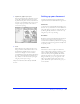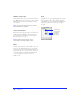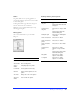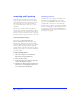User Guide
Getting Your Bearings 31
Using panels
Fireworks panels float above the document. Place them
anywhere on your screen. Click a tab to display a
particular panel. View and hide all panels as described
below. These tabbed panels can be moved, separated, or
grouped by dragging their tabs. Use the Window menu
to show and hide panels individually.
Fireworks includes the following tabbed panels:
◆ Tool Options panel
◆ Swatches panel
◆ Color Mixer
◆ Stroke panel
◆ Fill panel
◆ Effect panel
◆ Layers panel
◆ Frames panel
◆ Info panel
◆ Object inspector
◆ Find & Replace panel
◆ Project Log panel
◆ Behaviors inspector
◆ URL Manager
◆ Styles panel
To hide all panels:
Choose View > Hide Panels or press the Tab key. All
currently open panels will be hidden.
To view hidden panels:
Choose View > Hide Panels to uncheck the Hide Panels
option or press the Tab key. All hidden panels appear.
Panels that were closed when the Hide Panels option
was activated will remain hidden when Hide Panels is
unchecked.
To group a panel with another panel:
To remove a panel: