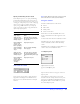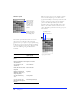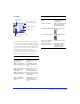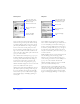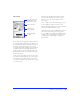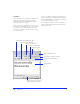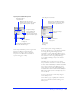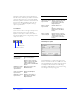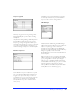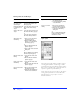User Guide
Chapter 130
Working with the URL Manager
Styles panel
The Styles panel provides a library of built-in styles for
text and graphics, which are viewed as large or small
graphical icons. A style can include any attribute such as
font, point size, color, fill, stroke, or effect. More than one
style can be applied to any individual object.
Use the Styles panel to create new styles, or edit or delete
existing styles. Style libraries are stored in Fireworks
Styles files. Import or export styles to or from a
Fireworks document.
To Do this
Add a Fireworks
file's URLs to the
URL Manager
Open the file. All URLs are
automatically added to the
History pop-up.
Determine what URL
is assigned to an
object
Select the object and note the
URL’s name in the History
field.
Assign a URL to an
object
Select the object and choose a
URL from the History pop-up
or
Select the object and click a
URL in the Library window.
Add a URL to the
URL Library
1.Enter or select the URL in
the History pop-up.
2.Click the Add to Library
button (+) to the right of
the History pop-up
or
1.Choose Add URL from the
Options pop-up
2.Enter a URL in the New URL
dialog box
or
Choose Add History to Library
from the Options pop-up
Edit URL in the URL
Library
1.Select the URL in the URL
Library.
2.Choose Edit URL from the
Options pop-up.
Delete a URL in the
URL Library
1.Select the URL in the URL
Library.
2.Choose Delete URL from the
Options pop-up.
Export current URL
Library
1.Choose Export URLs from
the Options pop-up.
2.Name the exported library
and choose a destination.
Import a URL Library 1.Choose Import URLs from
the Options pop-up.
2.Select desired library, HTML,
or bookmark file.
Create a new URL
Library
1.Choose New URL Library
from the Options pop-up.
2.Name the new URL Library
in the New URL Library
dialog box.
or
Place an HTML bookmark file
in the Fireworks 2/Settings/
URL Libraries folder.
To Do this